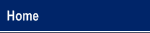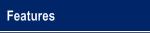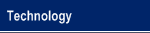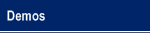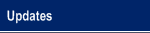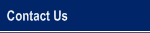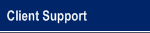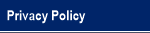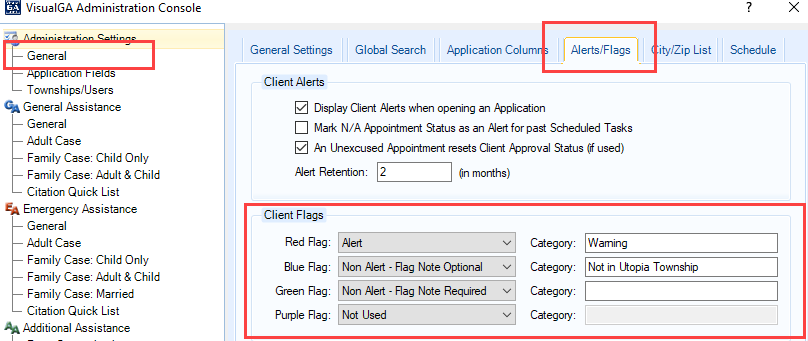|
An Innovative Solution to Administer General Assistance |
|
Client Flag Update The Client Flag update in 7.23 adds three new colors in addition to the current red flag: Red, Blue, Green, and Purple. You can use the different colors for different meanings. For example, you might want to use the red flag to indicate a 'warning' for a troublesome client and you might want to use the blue flag to indicate the client is not in the township. You can select how each flag is used (or not used) by selecting an option for each:
You can optionally assign a Category Name for each flag color which will appear in the client flag color selection pull down and will also be prefixed to the flag itself if you hover over the flagged client name in the GA/EA/AA/IA screens. A category name is not required but may be helpful, at least initially, to help your caseworkers distinguish one flag from another. |
© 2005-2025 VisualGA.Net. All rights reserved.
Designed and Maintained by NJS Enterprises, Inc.