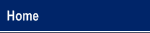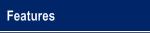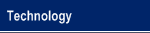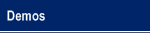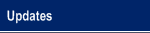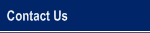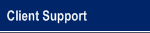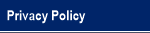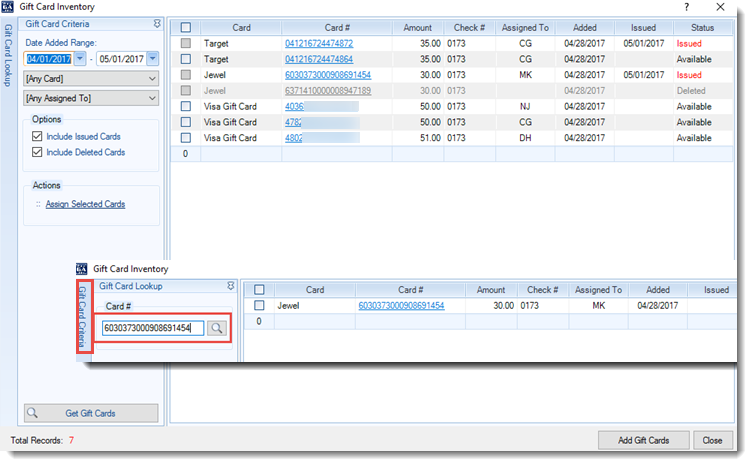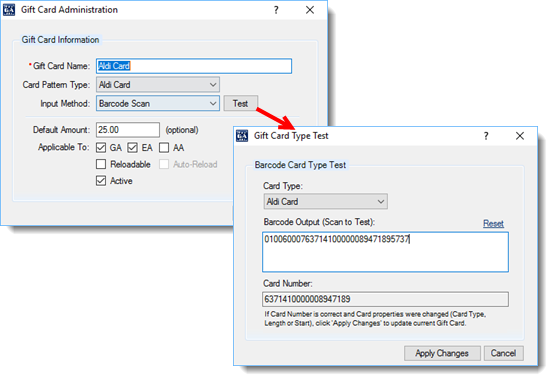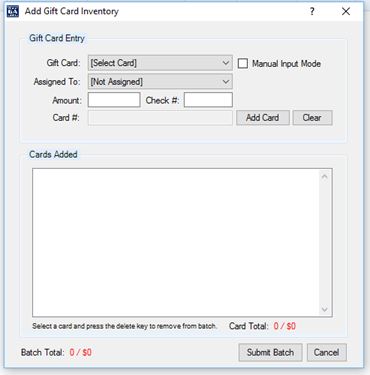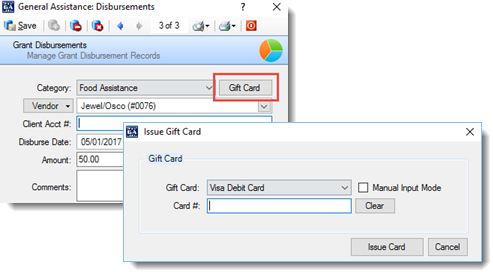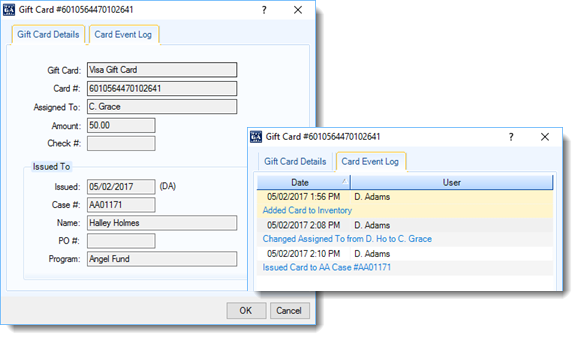|
An Innovative Solution to Administer General Assistance |
|
Gift Card Inventory Module The Gift Card Inventory Module addresses a rising need for Townships: to track the life cycle of a Gift Card from the time it is received from the vendor to the time it is issued to the client. More and more vendors are switching from paper-based disbursing orders to gift cards in order to reduce fraud. The Gift Card Inventory module will not only give you absolute control over the state of your Gift Cards, but will also significantly reduce the time it takes to enter them into inventory and administer them. The Gift Card Inventory Module will help you keep track of your Gift Cards, and is available as an "add-on" module to the VisualGA software. Contact us for pricing and more information. Have a look at our Gift Card video library to see everything in action. I. Gift Card Inventory At the heart of the Gift Card Inventory Module is the inventory management screen. Here you can see the cards that are available and the cards that have been issued. If the card is available, you can see which caseworker is in possession of the card. In addition to viewing or searching for current inventory, you can also assign a group of cards to a caseworker for issue.
II. Setup a Gift Card Type Prior to entering Gift Cards to Inventory, you must first set up the Gift Card 'Type' itself in order to establish specifics for the cards that will be entered into the system. You can define the default card amount, whether the card is 'reloadable', and which assistance types the card is applicable to (GA/EA or Additional Assistance, i.e. Angel Fund). Each vendor is unique and has their own "pattern" for embedding the card number into the barcode or magnetic stripe. Extracting the correct card number is critical to the process for several reasons, including the prevention of duplicate card numbers, which are not allowed in the system. We've already programmed many of the leading vendor card patterns into the system, and will add more when necessary. For example, an Aldi card will be input (entered) into inventory (or issued to a client) by scanning a barcode on the card itself. A Jewel card will be input into inventory with a magnetic stripe on the card. For each card, you can test one of your cards prior to first use to ensure the pattern and input method (see below) is correct so that you are indeed extracting the true card number.
III. Adding Cards to Inventory In order for Gift Cards to be entered into inventory, they must be scanned with a barcode scanner or swiped with a magnetic stripe reader. When entering cards into inventory, simply enter the card amount, who the card is initially assigned to (if applicable), and optionally enter a check number the card was purchased with (in order to auto-close disbursements when issued). Then you can simply scan or swipe your card into a batch which can then be submitted to inventory.
When a card is to be issued to a client, be it a GA/EA disbursement or Additional Assistance grant (i.e. Angel Fund), the caseworker will click the 'Gift Card' button, choose the Card Type, and simply scan/swipe the card. At this point the card will be 'attached' to the disbursement or Additional Assistance grant and will be removed from inventory.
V. Gift Card Security and Audit Trail We take Gift Card security very seriously. You can control which users have access to the Gift Card Module and who can perform which actions with a Gift Card. Every action associated with a Gift Card (adding to inventory, assigning to a caseworker, issuing the gift card, withdrawing a gift card, etc.) is tracked in the form of an audit trail.
As of version 6.58 (released May-June of 2017), the VisualGA Help documentation can be accessed for any of the features above by simply clicking on the question mark you see in the upper right for the screens above, or by clicking "Help", click "Visual GA Help Topics", and search for "Gift Cards". |
© 2005-2025 VisualGA.Net. All rights reserved.
Designed and Maintained by NJS Enterprises, Inc.